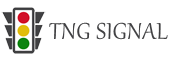Vectorizing images involves converting raster or bitmap images (composed of pixels) into vector graphics (composed of mathematical paths). Delineator is not a specific software or tool; however, I can guide you through the general process of vectorizing images using common vector graphics software like Adobe Illustrator or Inkscape. Here’s how you can do it:
Using Adobe Illustrator:
- Open the Image: Launch Adobe Illustrator and open the image you want to vectorize by going to “File” > “Open.”
- Image Trace: Select the image, and then go to “Object” > “Image Trace” > “Make.” This action will convert the raster image into a vectorized format.
- Adjust Settings: The Image Trace panel will appear with various options. You can adjust settings like Threshold, Paths, Corners, and Noise to refine the vectorization process. Experiment with these settings until you achieve the desired results.
- Expand the Image Trace: Once you are satisfied with the vectorization, click “Expand” in the Control Panel at the top of the screen. This converts the traced image into editable vector paths.
- Refine and Edit: After expanding, you can further refine and edit the vectorized image using Illustrator’s vector editing tools. This allows you to clean up any imperfections or adjust the paths as needed.
- Save the Vector Image: Finally, save your vectorized image in a format like .AI, .SVG, or .EPS to preserve its vector properties.
Using Inkscape:
- Import the Image: Open Inkscape and import the raster image you want to vectorize by going to “File” > “Open.”
- Trace Bitmap: Select the imported image, then go to “Path” > “Trace Bitmap.” In the Trace Bitmap dialog box, adjust the settings such as Mode, Threshold, and Options to control the vectorization process.
- Preview and Apply: Click the “Update” button in the Trace Bitmap dialog box to preview how your image will look after vectorization. Once you’re satisfied, click “OK” to apply the trace.
- Edit the Vector Paths: After vectorization, you can edit and refine the resulting vector paths using Inkscape’s vector editing tools. This allows you to make adjustments or clean up any artifacts.
- Save the Vector Image: Finally, save your vectorized image in a vector format such as .SVG or .EPS.
Remember that the quality of the vectorization depends on the complexity of the original image and the settings you choose during the vectorization process. Detailed or intricate images may require more manual editing to achieve the desired results.
Additionally, there are dedicated vectorization software and online tools available that specialize in converting raster images to vectors. These tools often offer automation and batch processing options for vectorizing multiple images.